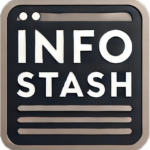Now that you’ve learned about the importance of controlling your crypto, it’s time to set up a wallet where you have full control of your private keys. This guide will walk you through the process of setting up a MetaMask wallet, an essential tool for interactin
g with decentralized applications (dApps), managing your crypto assets, and engaging in DeFi.
Step 1: Go to the MetaMask Website
To get started, visit the official MetaMask website: MetaMask.io.
From here, choose the platform you want to install MetaMask on—Chrome, iOS, or Android.
For this guide, we’ll use Chrome.
Step 2: Install MetaMask for Chrome
Once you click Install MetaMask for Chrome, you’ll be redirected to the Chrome Web Store.
At the time of writing, MetaMask has over 15 million users and 4.4K reviews. However, in the reviews section, you’ll see examples of scammers. MetaMask (or any legitimate wallet) will never ask you to call them. This is a common scam! Never share your private keys or seed phrase with anyone.
Step 3: Add MetaMask to Chrome
Click the Add to Chrome button. After installation, you can find MetaMask under your browser extensions in the top-right corner.
Step 4: Set Up Your MetaMask Wallet
Now it’s time to set up your wallet.
Click Get Started, then agree to the terms and conditions. After that, select Create a Wallet to begin.
You will be prompted to create a password. Note that this is a local password for your computer only. If you install MetaMask on a different browser or device, you’ll need to use your seed phrase to restore the wallet—this password won’t carry over.
Step 5: Secure Your Seed Phrase
After creating your password, MetaMask will prompt you to back up your Secret Recovery Phrase (or seed phrase). This is the most critical step of the process.
Your Secret Recovery Phrase is a 12-word code that serves as the ultimate backup for your wallet. If you lose this phrase, you’ll lose access to your wallet and funds. If someone else gains access to it, they can steal all your assets.
Never share your recovery phrase with anyone, and never store it digitally. Write it down and store it in a secure, offline location, such as a personal safe.
For educational purposes only, this screenshot shows an example of a recovery phrase. Never share yours publicly!
Step 6: Confirm Your Seed Phrase
After writing down your seed phrase, MetaMask will ask you to confirm it by selecting the words in the correct order.
Once confirmed, your wallet is fully set up!
Step 7: Your MetaMask Wallet Is Ready
Now that your MetaMask wallet is set up, you’ll see the main dashboard. Let’s break down the key parts of the interface:
- Blockchain Selection: The top-left corner shows which blockchain your wallet is currently connected to (e.g., Ethereum Mainnet). MetaMask allows you to add and interact with different blockchains, which we’ll cover in a future guide.
- Your Public Address: This is your wallet’s public address, which you can safely share with others to receive funds. Clicking on the copy icon will copy the address to your clipboard.
- Account Options: The dropdown lets you create multiple accounts under the same seed phrase.
- Settings: Access settings, network options, and more via the top-right menu. This is where you’ll go to add different blockchains.
- Lock MetaMask: This option logs you out of MetaMask. Make sure you remember your seed phrase and/or password to regain access.
- Import Tokens: Use this option to add custom tokens to your MetaMask wallet, allowing you to view and manage tokens you’ve acquired across different blockchains.
Risks and Responsibilities
Using a decentralized wallet like MetaMask gives you complete control over your crypto assets, but it also comes with responsibilities:
- Keeping Your Private Keys Secure: If you lose your seed phrase or it falls into the wrong hands, you could lose all your funds.
- No Recovery Option: There’s no “forgot password” feature for decentralized wallets. If you lose your seed phrase, there’s no way to recover your wallet.
- Beware of Scams: Always be on the lookout for phishing attempts and fake websites. Only download MetaMask from official sources, and never share your seed phrase.
Conclusion
By setting up MetaMask, you’ve taken a crucial step toward taking full control of your cryptocurrency. Remember, with great control comes great responsibility—keep your private keys secure and always be mindful of security best practices. In future guides, we’ll cover how to add tokens, interact with decentralized apps, and connect MetaMask to multiple blockchains.